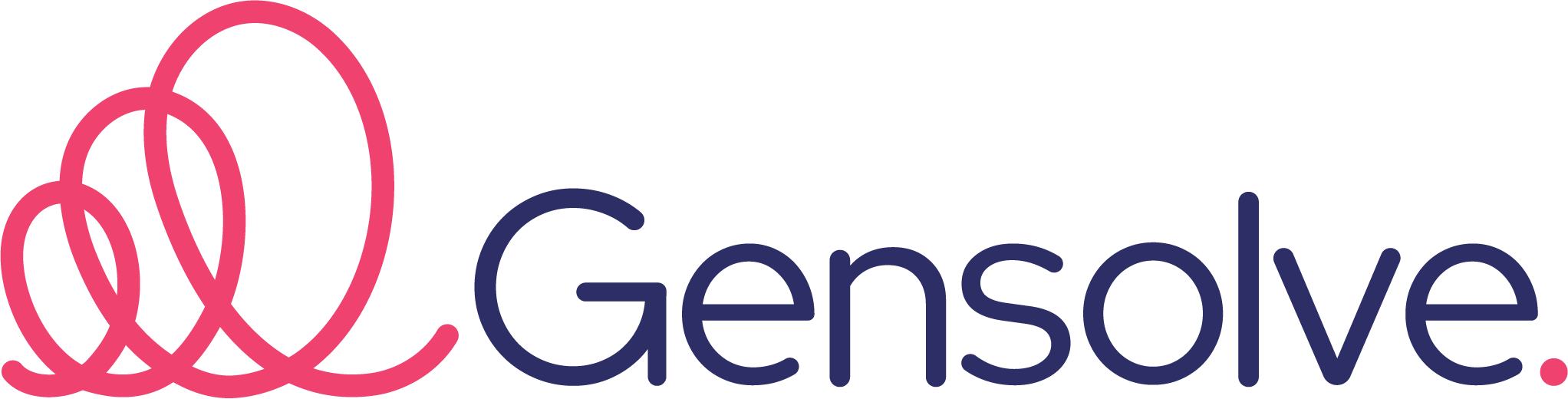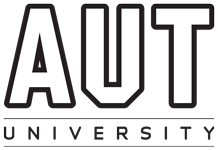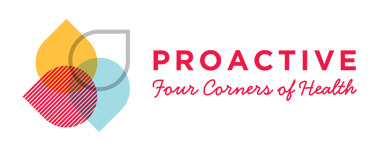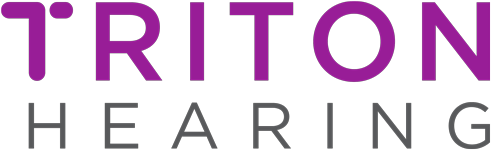Gensolve Practice Manager introduced Telehealth, built natively into your product during COVID as one of the first to market at no extra cost. Consult with your clients in real time without having to make contact. Save yourself time, resources and risk with clear and easy to use video conferencing, in Gensolve’s natively built Telehealth functionality. If you or your client’s need help getting set up for Telehealth, the below information may have your solution.
Chrome
Please first check that Chrome is up to date by clicking the menu 3 dot icon on the top right of the window and selecting Help / About Google Chrome. If an update is available it will automatically install and you can re-launch Chrome.
When clicking on the Telehealth link Chrome should pop up a window asking for permission to access the camera and microphone. If this has not happened you can enable camera and microphone by clicking the video symbol on the top right in the address bar.
Mac
Currently Safari does not support all the features we need for secure end-to-end encryption of video calls. The best alternative at the moment is to install Chrome: Google Chrome
Mobile, Android
The Jitsi Meet app is required to join the Telehealth session. Instructions should appear on your device asking to install the app. Once the application is installed you can go back to the ‘Open in Jitsi Meet’ link to open the Telehealth session.
Mobile, Apple IOS
iPhone and iPad mini devices should be redirected to a link asking to install the Jitsi Meet application. Once the application is installed you can go back to the ‘Open in Jitsi Meet’ link to open the Telehealth session.
iPad devices are not automatically prompted to install the Jitsi Meet application and instead are shown an incompatible browser window. In order to install the app please view the Mobile version of the website which should give you the option to install the application.
For further information on any of our recommendations or integrations, contact us at support@gensolve.com.